Installation Procedure on Chrome OS in any PC / Laptop or Chromium OS for PC / Laptop…..
Chrome OS was initially manufactured for use in Netbooks which were specially designed for web browsing purposes. The Chrome OS was made for Netbooks that ran on Windows although there were others which relied on Linux. However, thanks to improved technology and new innovations coming into place, Chrome OS has now become the main competitor of Mac and Windows Operating Systems since it contains improved features unlike the first Chrome OS.
Installation Process of Chrome OS in PC / Laptop
By installing the Chromium Open-Source OS software in your Personal Computer you will still get all the services provided by Chrome OS. By the end of this article, you will be able to Install Chrome OS in any Personal Computer without having to undergo through any difficulties.
Chromium OS
It is not possible to install Chromium OS in your computer since Google does not offer any buildup of this software. However, Neverware has made it possible to install Chromium OS in PC by developing Neverware Cloudready. Cloudware is an improved version of Chromium OS as it has improved mainstream hardware support and additional management features. For any school or company that wants to install Chromium OS in their Personal Computers, Neverware will directly offer their services by selling Cloudready. Furthermore, the company will undertake the installation responsibility to ensure that you have Cloudware which is running properly.
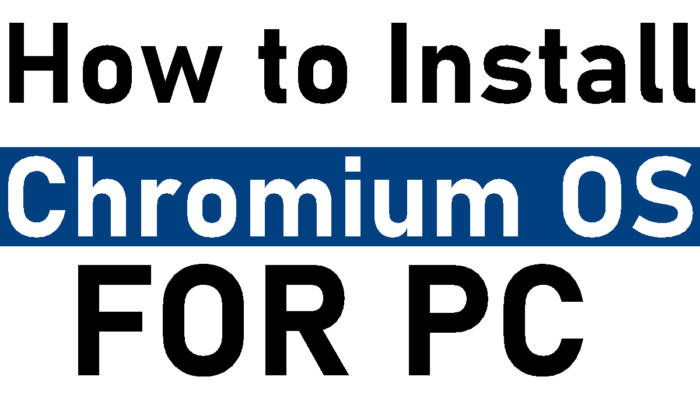
If you wish to get Chromium OS for PC, Neverware will provide a free version of Cloudready. However, you will not get the chance to access additional features that Google adds to Chrome on a regular basis. Although it might not be the official version of Google Chrome, it is still one of the best alternatives. Before you install Neverware Cloudready in your Computer, you must first have an 8GB or 16GB hard drive together with installed Google Chrome.
Lightweight Linux Desktop
Any Lightweight Linux Desktop can install Google Chrome since Google supports the installation of Chrome on Linux. Instead of installing the original version of Google Chrome, you can simply install a Linux desktop which contains a lightweight desktop distribution and run Google Chrome on it. When installing Google Chrome in an old computer, it is recommended that you use Ubuntu that is specifically designed to run on these computers.
Before you can install Chrome OS in PC, you must have access to a fast internet connection if you wish to complete this process within the shortest time possible. Follow the step by step guide below to install Chrome OS in your PC whether old or new.
- On your browser, type in https://chromium.arnoldthebit.co.uk as the link for downloading Chromium OS. For this action to be successfully accomplished, you must have a 4GB SD Card or flash drive. You can still download Chromium OS if you have a flash drive that has more space. Once in the chrome store, download Chromebook Recovery Tool.
- After you have finished downloading, open the Chromebook Recovery Tool on your Personal Computer.
- Next, select the gear then choose local image once it has opened. Once this action has been initiated scroll down to where you have stored the downloaded img file.
- You will then be required to restart your Personal Computer and boot it using the USB drive. You can also press the F12 button to reboot the computer.
- Once Chromium has been booted you can connect your Personal Computer to a Wi-Fi network. The screen of your computer will automatically display the Chromium OS login page. Press Ctrl Alt+F2.
- Enter ‘Chronos‘ as the username and ‘Password’ as the password to log in.
- After logging in, you will have to install the Chromium OS image to the hard disk in your computer by keying in the command below /usr/sbin/chromeos-install–dst/dev/sda. It is recommended that you back up any data in your hard drive since this command will completely erase any data stored in your hard drive.
- Wait for some few minutes before the installation process is completed. Once Chromium OS has been installed in your Personal Computer you will be asked to remove the hard drive and restart your computer. You will be able to see the installed OS in your Personal Computer once you restart it.
Once Chromium OS has been installed in your Personal Computer, you can easily access the internet to watch movies or just visit online websites. With new browser updates after a few days, you will no longer have to worry about slow surfing speeds or bugs.