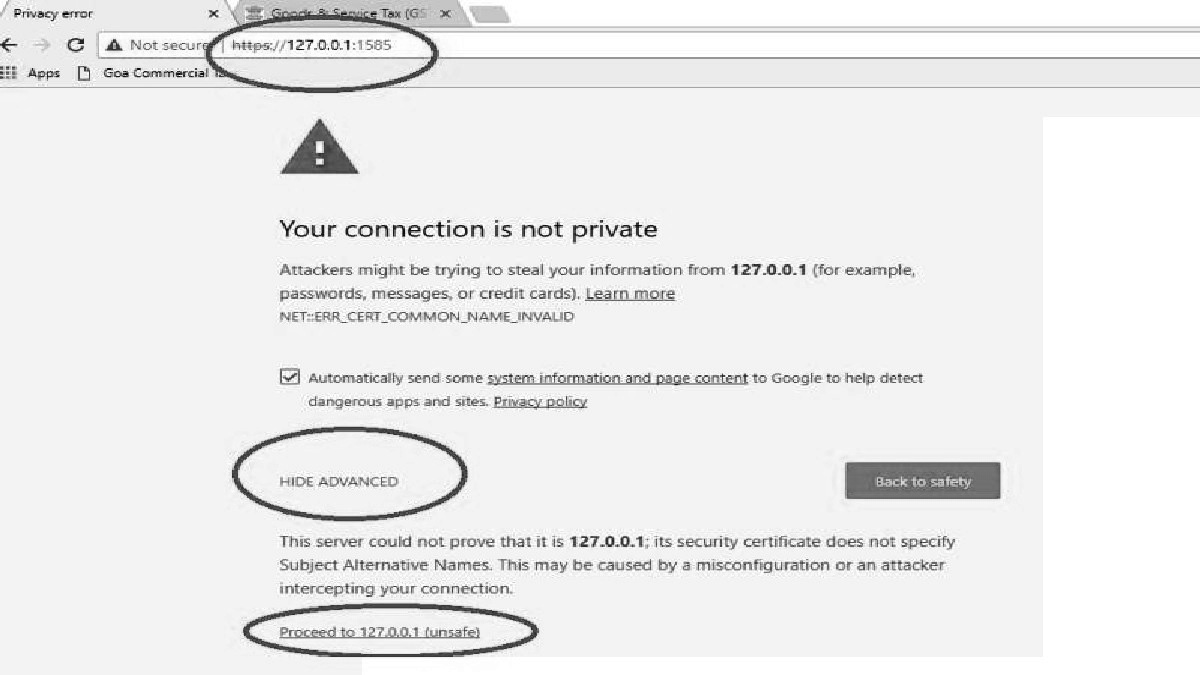Permanent solution for Failed to establish connection to the server error Kindly restart Em-signer GST fix via https://127.0.0.1:1585 IP address for Google Chrome, Mozilla Firefox, Safari, Internet Explorer (IE) Browsers using……
What is “Failed to establish connection to the server error Kindly restart Em-signer?”
Failed to establish connection to the server. Kindly restart the Em-signer follow this link: https://127.0.0.1:1585
This becoming the huge problem with the Tax payers as they get the “failed to connect to server, kindly restart the Em signer”. The process is very easy but hectic when this shows up on your screen. What irritating about this pop up is that it keeps appearing even after you register the GST. You need a digital signature certificate DSC which is the new replacement of the manual signature.
How to fix “Failed to establish connection to the server”
Here we have few steps to fix this problem, every step is mandatory. The browser you are going to use should be updated to the latest version. You should plug in a USB to a registered DSC, now restart your Em-signer.
Solution for Firefox browsers using 127.0.0.1:1585 IP address
- Open the page and select options.
- Select security. It’s located on the left side of the screen.
- Go to the exception on the same page.
- Enter the IP address: https://127.0.0.1:1585
- Select the save changes tab.
- Close the browser and Em signer the reboot your device. When you restart use the run as the admin.
- Re-check all the details, since if all the details are followed you get to your GST account.
- Try to login to your GST portal now after the process.
Solution for the google chrome browser using https://127.0.0.1:1585 IP address
First restart your Em-signer to continue with following steps below.
- Now visit the setting and select open.
- On the left side of the page select security.
- Pick on exceptions the click on: https://127.0.0.1:1585
- That the latest version now change the status to allow.
- Close the browser and Em-signer the reboot the whole devices.
- When you open use the run as the admin.
- Re-check all the details correctly.
- Now you can login to the GST portal.
Failed to establish connection to the server. Kindly restart Emsigner solution for Firefox
- Go to the Mozilla Firefox Browser and open the page.
- On the right side of the screen click “options”
- The select security on the left side of the same page.
- Select exceptions which is under the name general.
- A box will appear on the page enter the address: https://127.0.0.1:1585
- Select the allow button plus save the changes.
- Close the browser and the Em-signer the reboot the device.
- Use run as the administrator.
- Now visit the portal Em-signer and gst.gov.in and you won’t note the error again.
Install Emsigner 2.6
Now that you have log in to the administrator account, install the latest version of the Emsigner version 2.6.
Navigate to the goods and services Tax (GST) website.
- Go to the menu bar of the windows on your PC.
- Look for Emsigner on the programs.
- Now run the Emsigner GSTN program.
- To ensure the program is running.
- Go to the right end of the menu bar get the em-signer with is written with small letters.
- Select the em-signer and you will get a message “congrats em signer services started successfully.
Netsh code in the command prompt box
Now run a command on your prompt box on the windows. Some have difficulties landing in the command box. Go to windows start the menu bar and then type cmd, a box black in color will appear on the screen. Netsh interface port proxy add v4tov4 listen port=1645 listen address= 127.0.0.1 connect port=1585 connect address=127.0.0.1
How to solve em-signer problem in google chrome browser by logon https://127.0.0.1:1585?
How to rectify emsigner issue in google chrome browser by logon https://127.0.0.1:1585 ?
Now allow the local IP address on the chrome browser. Visit the setting on the browser page. On the menu bar you will find advance tab. Here there are the privacy and security. Go to the content settings and select Java script. Now allow add button then enter this link: https://127.0.0.1:1585. Hit the button ‘Advanced’ then confirm the security certification.
How You can do it without using the long way?
Use the following step to get the Java script option. Copy and paste the link: https://127.0.0.1:1585 on the chrome browser. Follow this example: chrome: //settings/content/JavaScript. Now put the IP address by selecting add new box then key in the official link.
How to Restart the Emsigner?
After going through the above steps now you need to restart your emsigner GSTN. Remember it was still running at the background. Click on the emsigner then press on the stop button. Let it cool for some few seconds then open the emsigner and go to the menu where the programs are located. A message of success will be send on your device.