How to Add Credit Card in Google Pay? How to Pay Electricity Bills, Mobile Recharge, Insurance Payment in Google Pay by using credit card?
Google Pay is undeniably one of the most popular online money transaction platforms your can consider leveraging. Whether you want to pay, transfer, or receive money from users, merchants, and service providers, you’ll do so hassle-free. Better, account holders have the freedom to store their financial information on the platform.
If you’ve made up your mind to leverage this online money transaction platform, today is your lucky day. Read on to unearth what it takes to get the most out of Google Pay India without straining.
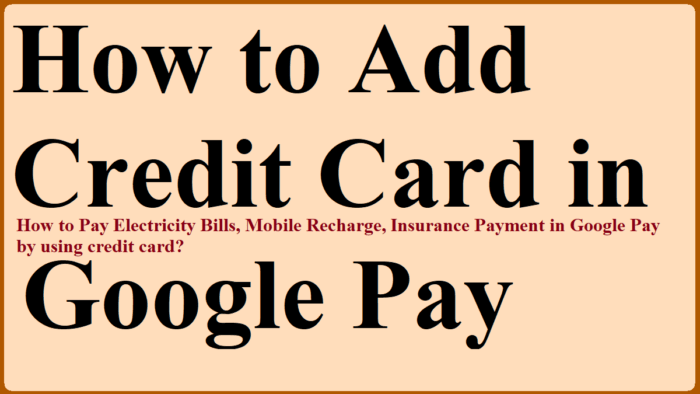
Steps to How to Add Credit Card in Google Pay India [Gpay / Tez]
- First things first, download and install Gpay App on your smartphone
- Once installed, open the app and click on your profile picture
- From the options that appear, select ‘Bank Account and Cards’
- Next, tap on the ‘Add Card’ option
- Correctly fill in your Credit Card Number, Expiry Date and CVV
- Type in your Name and Billing Address, after which you should click on the ‘Save’ button
- Now click on ‘Accept Issuer Terms & Conditions’
- Wait for Google Pay to contact you and confirm the credit card using an OTP
- Enter the OTP and click on the ‘Activate’ option
- Finally, type in your One-Time Password to complete the process
Steps to Pay Your Electricity Bill using Credit Card in Gpay
- Open the installed Google Pay app on your smartphone
- Scroll down the screen and tap on the ‘New Payment’ option
- From the options that appear, select ‘Bill Payments’
- Next, you need to tap on the ‘Electricity’ tab
- Select the Agency and link your consumer account to proceed
- Enter the amount you wish to pay and use your ‘UPI PIN’ to complete the transaction. Once done, re-check the electricity bill to ensure the payment was successful
There you have it; some of the most effective ways to use Google Pay India to your advantage without encountering any issues whatsoever.