How to Recover Deleted Messages from any Android Devices [Android OS Mobiles / Smartphones]…..
Deleting all messages from your android device can be very annoying especially if you have no clue on how to retrieve them. Messages may be deleted through a simple tap on the wrong button, system crash, a factory reset or rooting. However, you do not have to be worried after losing your messages since you can easily retrieve them regardless of how they were deleted from your phone.
In this technological era there are quite a number of programs that have been developed to recover deleted messages so long as they have not been overwritten by new messages or data. This article will guide you on the step by step procedures followed in order to recover deleted messages.
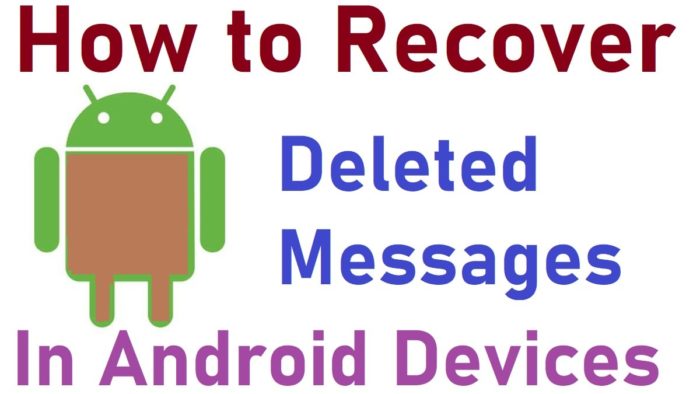
How to Recover Deleted Messages from Android Smartphones [Devices]
Dr. Fone
You can gain access to your deleted messages by using Dr. Fone, an application designed for use in desktops and personal computers. Dr. Fone is mainly effective in desktops that run on MacOS and Windows since the sequence and setting of this tool are same in all versions. The step by step explanation below will help you to recover deleted messages on your Android device by using Dr. Fone.
- Download Dr. Fone: Before you can do anything else, one is supposed to download Dr. Fone into their personal computer and install it. After a successful installation, you are required to run the application.
- Connect your Android Device to your Personal Computer: Connect your android device to the computer using a USB cable that was purchased together with the phone. You will also be required to have an installed drivers that is compatible with your android mobile device. Once the phone has been connected to your personal computer, you can proceed to the next step.
- USB Debugging: As soon as the phone has be connected and Dr. Fone is running, you will have to enable USB Debugging mode on your phone. This is made possible by tapping on “Allow” in the pop up window that appears on your screen. With this action, Dr.Fone will be allowed access to your phone memory where the deleted messages are stored.
- Scan your Android device: After USB debugging has been enabled, tap on “Start’’ to scan your device in order for the app to find all the messages that were deleted. This process will take close to 5 minutes hence you should exercise patience for you to get what is needed.
- Preview Deleted Messages: After the scanning is complete, navigate to messages section of Dr. Fone application where you will see all data that was initially deleted together with the messages which are currently present in your phone. If you only want to see the deleted messages, click on “Only display deleted items”
Save Deleted Messages: Once you have identified the messages that you wish to recover, you must tap recover in the checkbox which contains all the elements from the list displayed. Your deleted messages will then be restored without facing any difficulties whatsoever. After they have all been restored, select a folder or choose a new folder for saving the messages. Once you have identified a folder, click on “Save” to save them into your desktop or personal computer. You can also transfer the saved messages into your phone by using a USB cable. This is the best option since it is very difficult to move around with your desktop or personal computer.