Telangana Cyber Treasury web portal treasury.telangana.gov.in to Check TS Pensioner Current Month Pension Status, Pensioner Payment Information, TS PPO Arrivals Status, TS DDO Request Employee Salary Pay Slip….
The Telangana cyber treasury oversees the financial matters of the state. It was formulated after permanent separation of the two states. Andhra Pradesh and the Telangana parted making each state establish their own cyber treasury.
The department is under the director of treasury and accounts. They have different functionalities like making the DDO request, prepares the salary slips for the government employees. Telangana cyber treasury holds a lot of responsibilities as the control the budget and all the expenditures of the state departments.
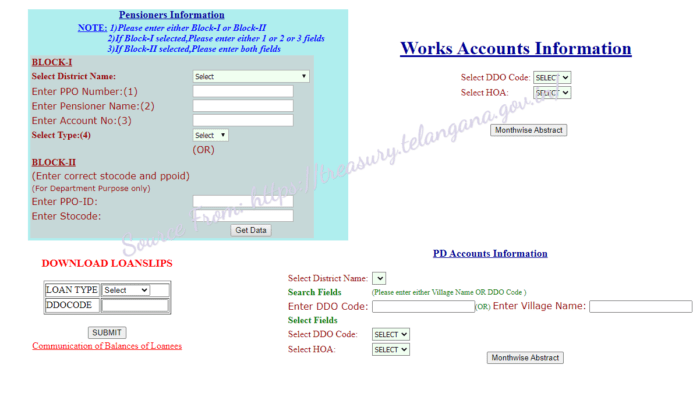
About DDO request
This is a legal online service where the employee’s salary is prepare and make all the bills. It’s a portal which the employees can access and check their details. Pensioners can see their states and the amount they are meant to receive.
DDO request which are commonly known as ddoreq were started by the cyber treasury department. This helps the financial department prepare each employee’s salary. It is compulsory for all the government works to present their data to the treasury for easy processing.
Online methods are making it easy for both the cyber treasury to calculate the money to pay it workers without going off budget. Pensioners also don’t have to visit their former work places.
What is contained on the ddoreq? This page / form has division’s indicating the attendance of the employee. The leaves taken and type of leave it was, some are paid leaves while others are not.
How to prepare a Telangana ddoreq for Telangana employee payslip at treasury.telangana.gov.in
- Open the official website page: https://treasury.telangana.gov.in/ddoreq
- The page will open here you will fill in your DDO code and password.
- After this recheck the details and submit.
- A new page will appear with a welcome note on Telangana ddoreq.
- Now check on the left hand side a tab indicating pay bills.
- Select the option from the menu where a new page will appear for you to verify the bill id and the month.
- This system has set the id on the menu bar for one to select and also pick on the month and year.
- A new page will show with a list of some employees who will get salary increase.
- Proceed to the next step where you can include an employee on the pay list.
- When you are done check all the details before submitting.
- Again from the pay bill list choose the DDO bill submission.
- Now select the HOD and all the option like employees income and salaries will be displayed.
- Press the submit button and immediately a TBR number will be sent on the screen.
- Select the number and attach it to the employee’s bank beneficiary account.
- Just go the beneficiary year and take the number from the menu where the employee’s salary will be shown. After this submit the details.
- You can also check the report by selecting TBR beneficiary report, enter the TBR number for full information.
Note the system is flexible as one can generate information on different form like form 47. Simultaneously you can check reports of three different individuals. Additionally you can check the DDO request using the name which also works out easily.
What does the Telangana DDO request code represent?
The ddoreq is represented 11 digits they all have different meaning though one needs all the numbers to access the website.
- The first 4 digits stand for the Mandal name this where the employee belongs.
- The second slot of the four digits represent the department where the employee works.
- The last three digits stand in for DDO office in the Mandal.
- With this combination the request gives identity to the official location of the worker.
Note this only number you need to access the website directly. The cyber treasury has brought the idea and already implemented it to avoid mistakes and congestion at the HOD offices. The website is highly secure and doesn’t have to worry of information leakage. Employee’s data is only accessible if they login with their passwords and id. The system is very strict as you should fill in the correct information to access your page.
How to check Telangana Employee Salary Details online at treasury.telangana.gov.in
- Navigate to the official website: https://treasury.telangana.gov.in
- When the home page opens select the net services to public.
- Proceed to employee operations.
- A new page will follow select on the pay specifics.
- On click this tab it will take you to a different page. Key in the employee id.
- In few seconds the salary details will display on the screen.
- One can print the information for future use.
Telangana Pensioners Information
The cyber treasury also deals with matters concerning pension. The former government workers can also access the new portal for information. Note the pension is given on monthly basis the age workers have to visit the local officers where their details are approved and passed to Telangana cyber treasury. The government ensures the former workers get fair share of the pension to boost their lives.
However the pension as same as the salary payments have to be within the treasury budget. All head of departments have to prepare reports and submit them for approval. There are few requirements need as follows:
- The pensioner has to have the pension id.
- Aadhaar card
- Address proof.
The official process
- Visit the same website portal: https://treasury.telangana.gov.in/
- Click on “Pensioners Information”
- On the menu bar select the ‘Current month Pension Status’
- Give your district name and PPO number.
- Confirm the details and then submit.
- The status of your pension will be send direct on the screen.
For more information on Telangana Cyber Treasury one can visit the official website page: https://treasury.telangana.gov.in
How to know the Treasury Operations List at https://treasury.telangana.gov.in?
How to check Telangana Government Employee Monthly Account Status at treasury.telangana.gov.in?
Employees of Telangana State Government can view the monthly status of their account by simply visiting Telangana Cyber Treasury Website. To make this a success, you will have to access the portal using https://treasury.telangana.gov.in/index.php# as the link. You will then have to place your mouse cursor on “Services” option and select ‘Treasury Operations”. Once you do this, click on “Monthly Account Status” after which you should enter the month and year before finally clicking on “Submit”. You will then be able to have a look at the monthly account status.
How to check Scholarship Status Menu at treasury.telangana.gov.in?
The State Government of Telangana will from time to time issue scholarships to citizens who meet the qualification. To have a look at the scholarship details, you will have to open Telangana Cyber Treasury Website and get access to the different options available.
How to check List of Departments in treasury.telangana.gov.in?
You can have a look at all the departments that are under the Directorate of Treasuries Accounts, Telangana State Government.
How to check Telangana Current Month Pension status in treasury.telangana.gov.in?
Visit the same website portal: https://treasury.telangana.gov.in/. Click on ‘Pensioners Information’. On the menu bar select the ‘Current month Pension Status’. Give your district name and PPO number. Confirm the details and then submit. The status of your pension will be send direct on the screen.
How to check Telangana GPF Balance using Telangana cyber treasury.telangana.gov.in?
Navigate to the official web page: https://treasury.telangana.gov.in On the home page go direct to the district treasury office. On the new page you need to fill all the mandatory information. Pick a district from the menu drop down list. Two options will show: GPF account number or employee id. Pick what suits you best and submit the option. In few second the GPF will show on the screen. One can take a printout copy for future reference.